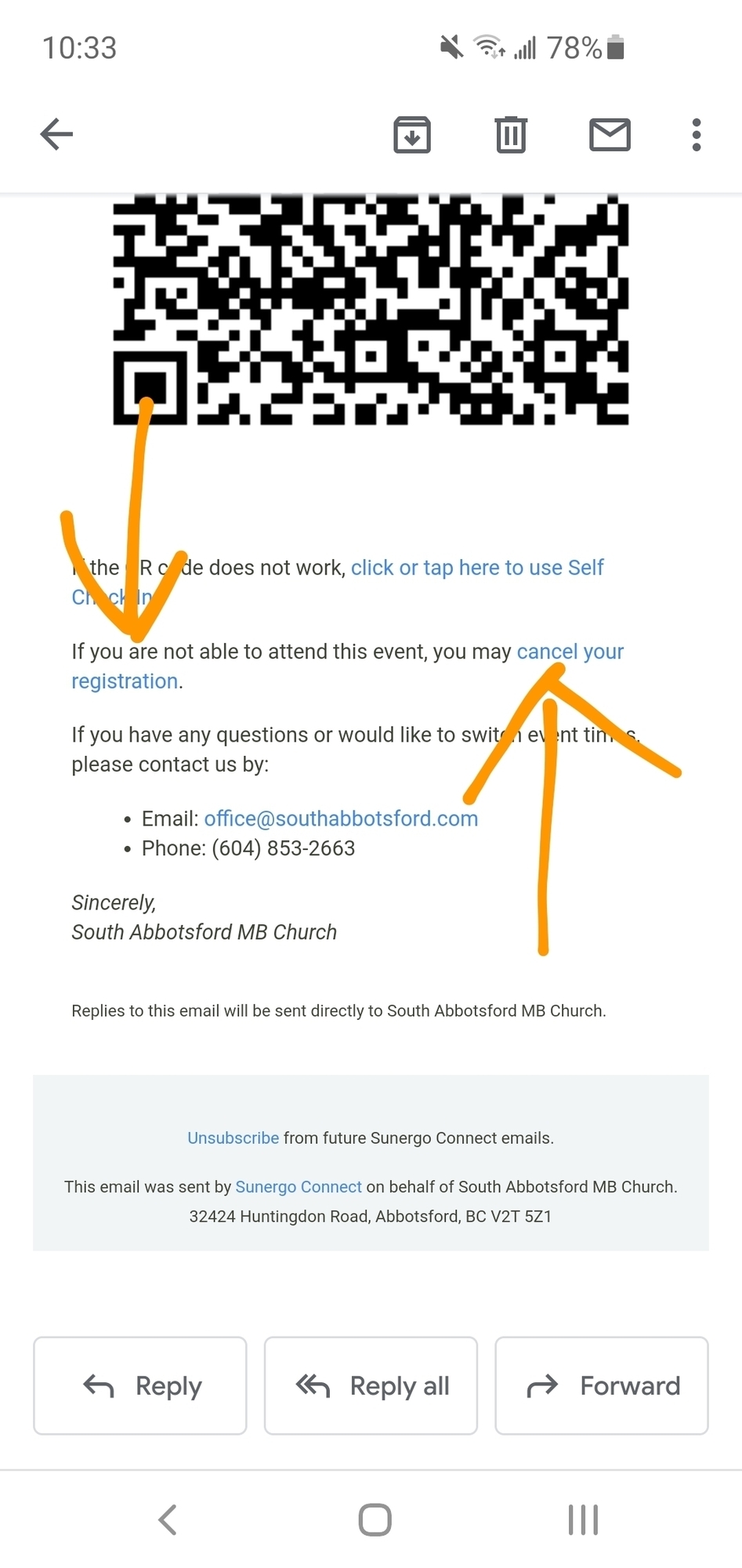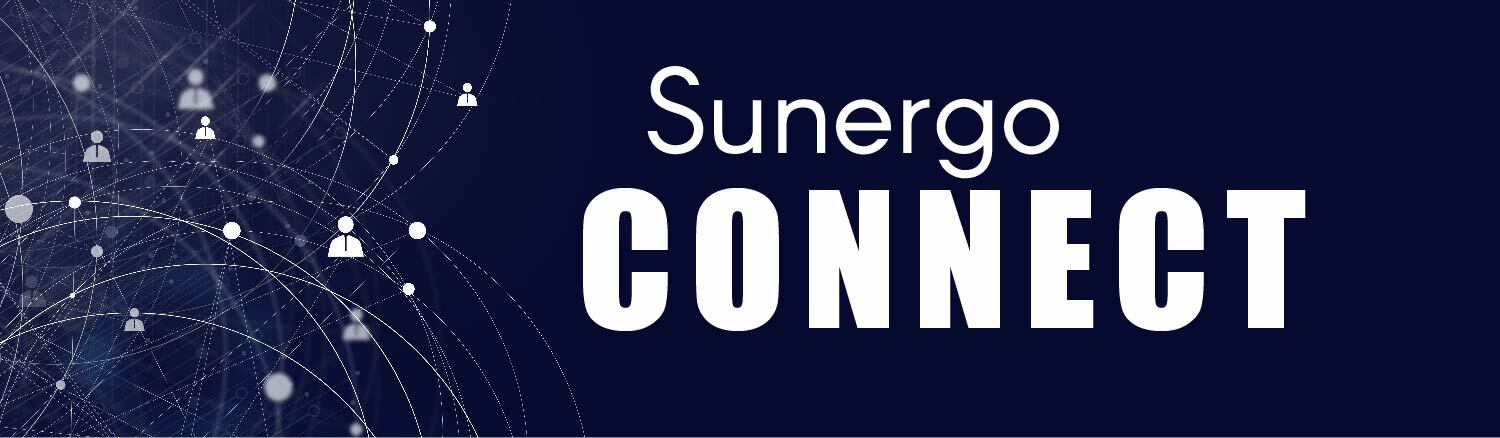Sunergo Connect "How To"
Computer Instructions
Go to Sunergo Connect and logon with your credentials (if you don't have an account yet, please click here to request one).
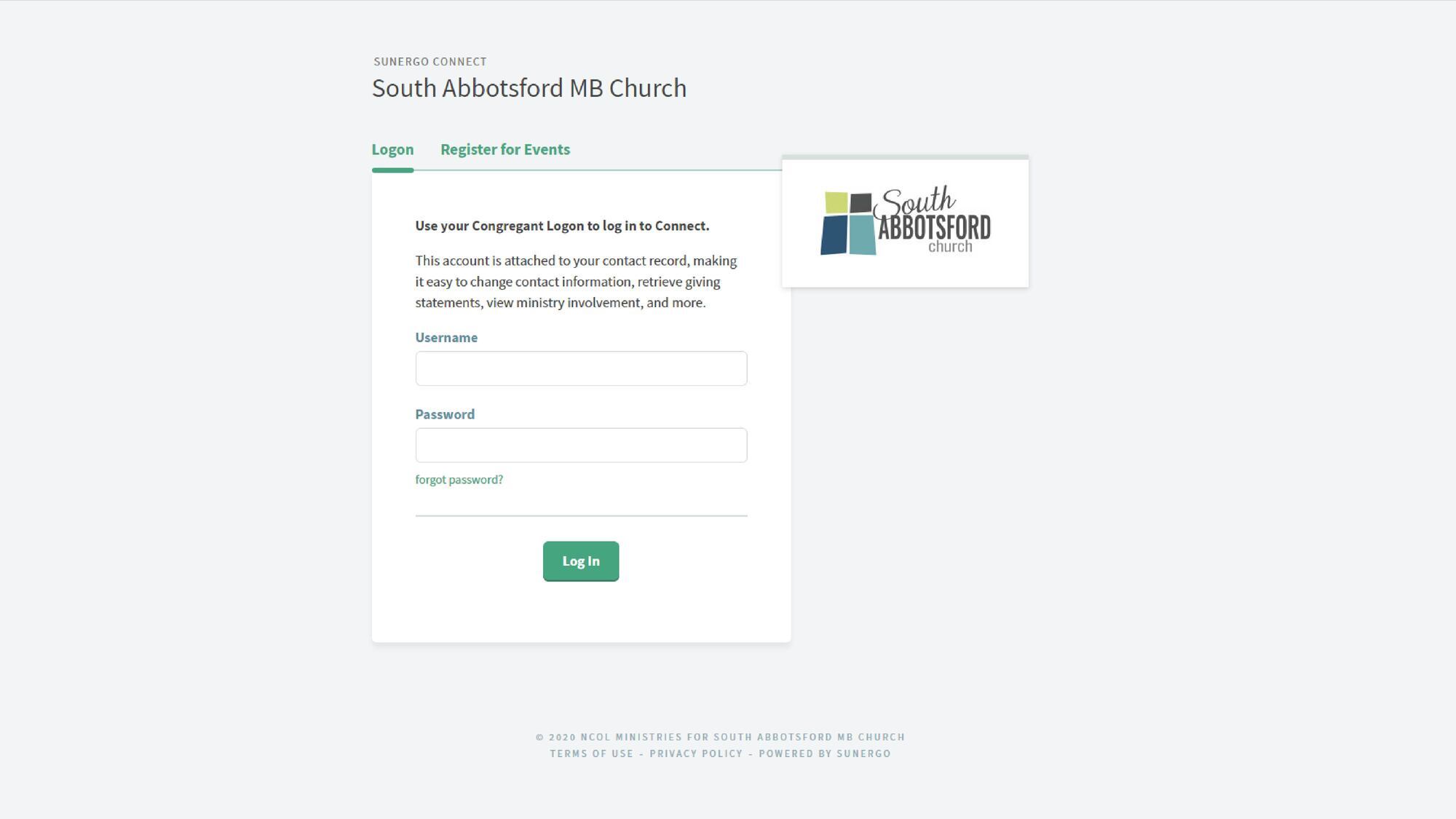
Once logged in, click on "Events" on the left sidebar
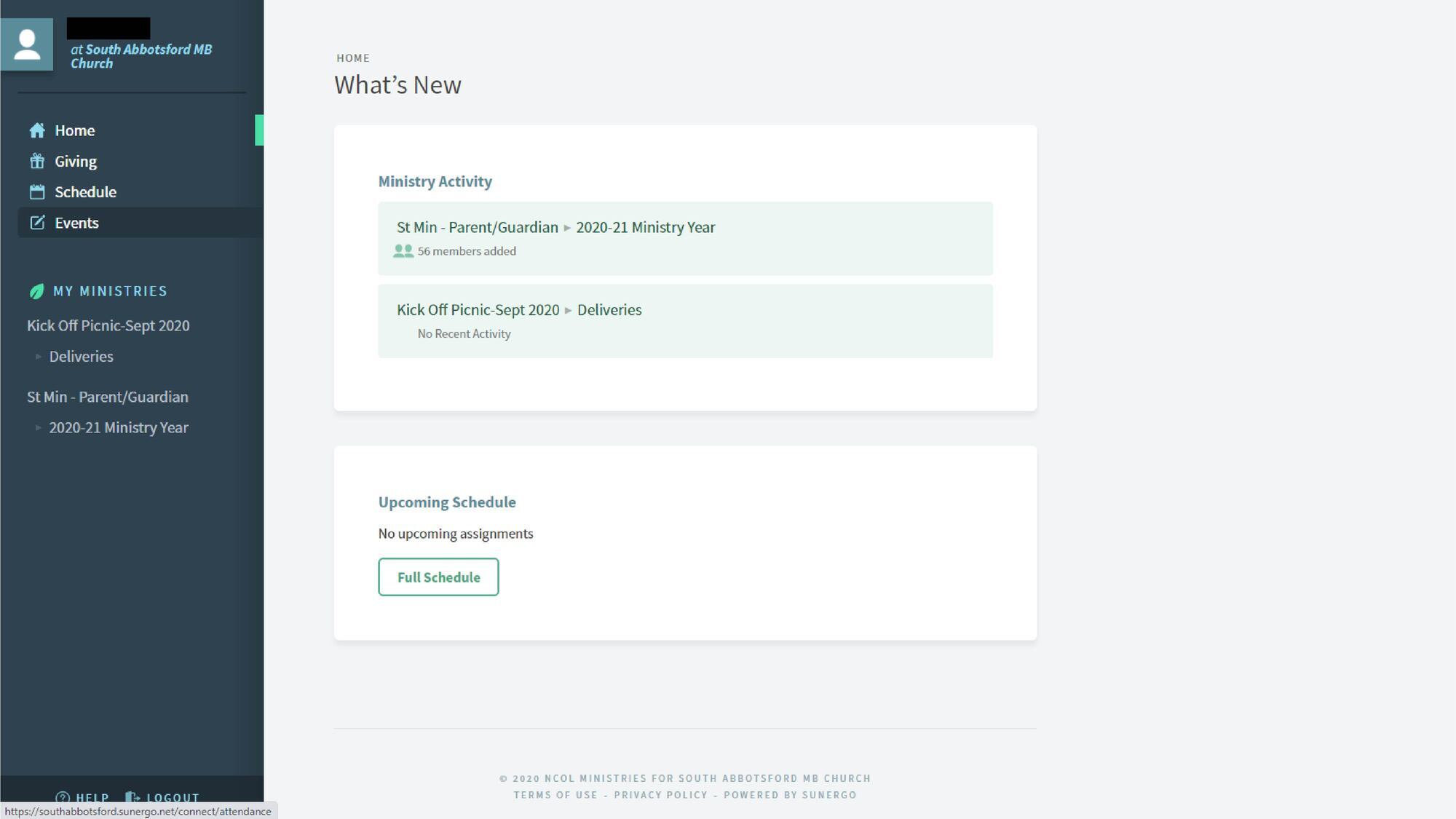
You will see active events on your screen - click the event (in this case, "9am Sunday - September 20")
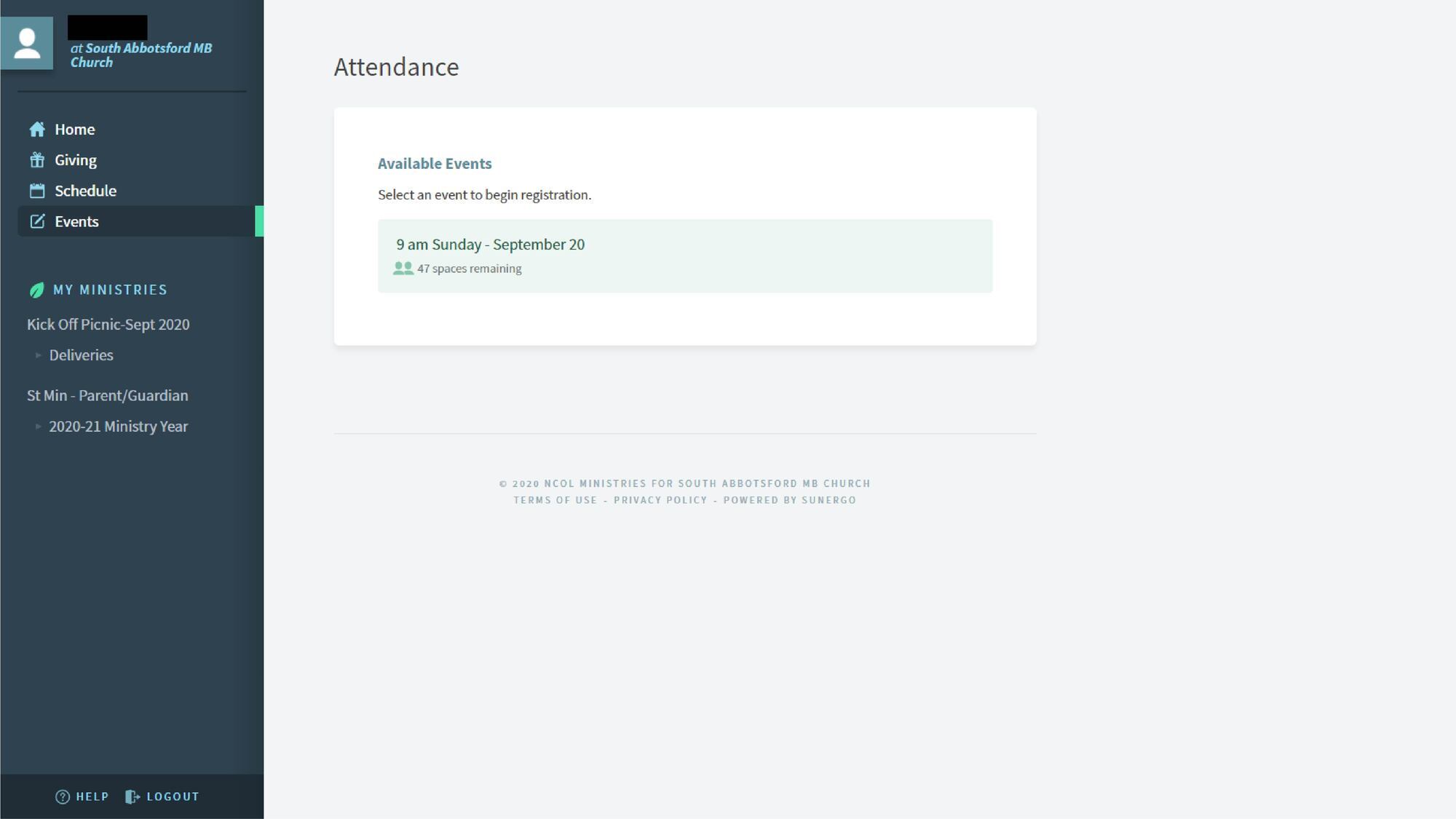
Select the family members that will be attending and click "Register Attendees"

You will be taken to a confirmation page, noting who you registered.
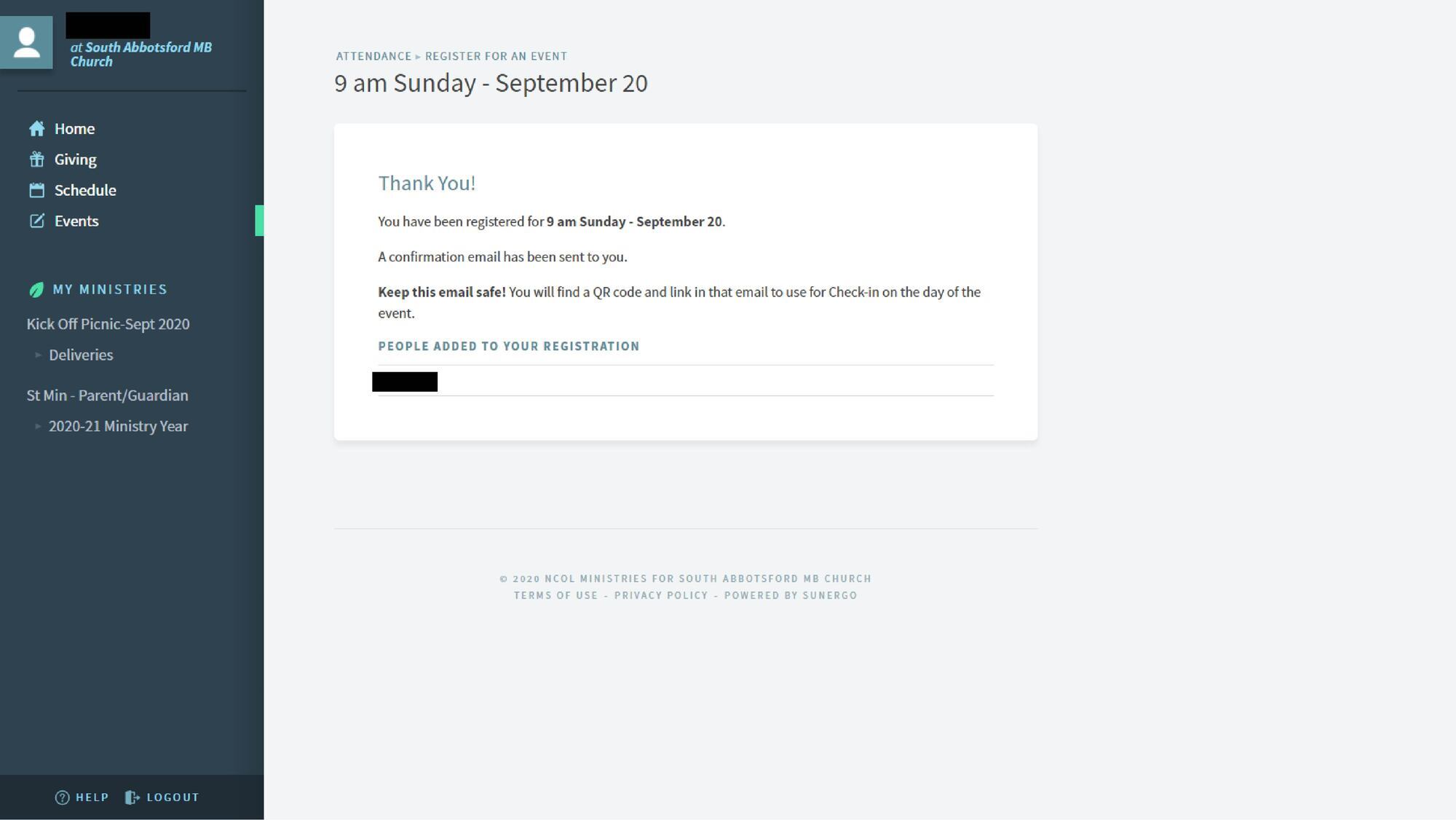
When you go back to "Events," you will see that you are registered for the Sunday event.
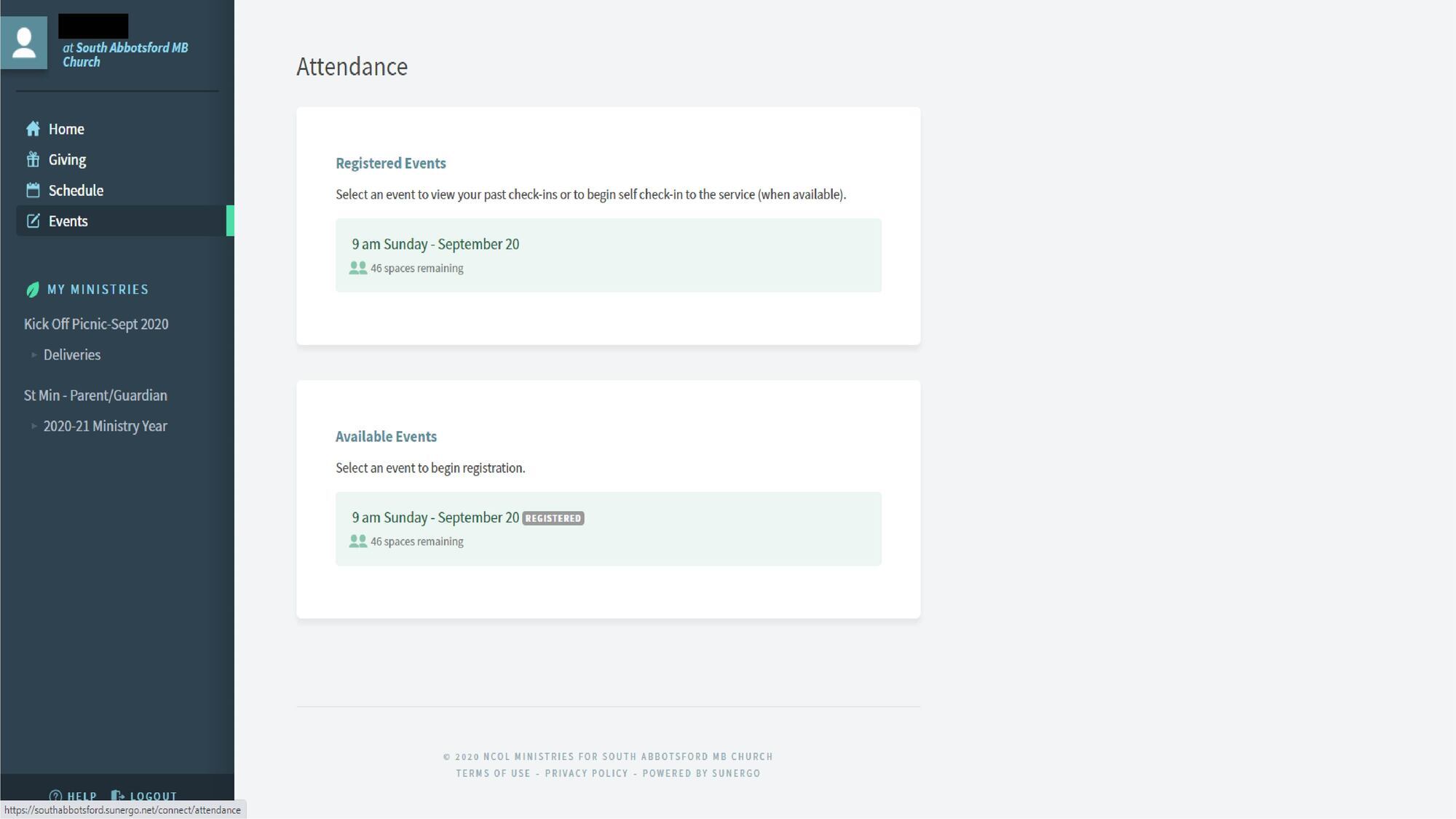
Your confirmation email will include information and a QR code.
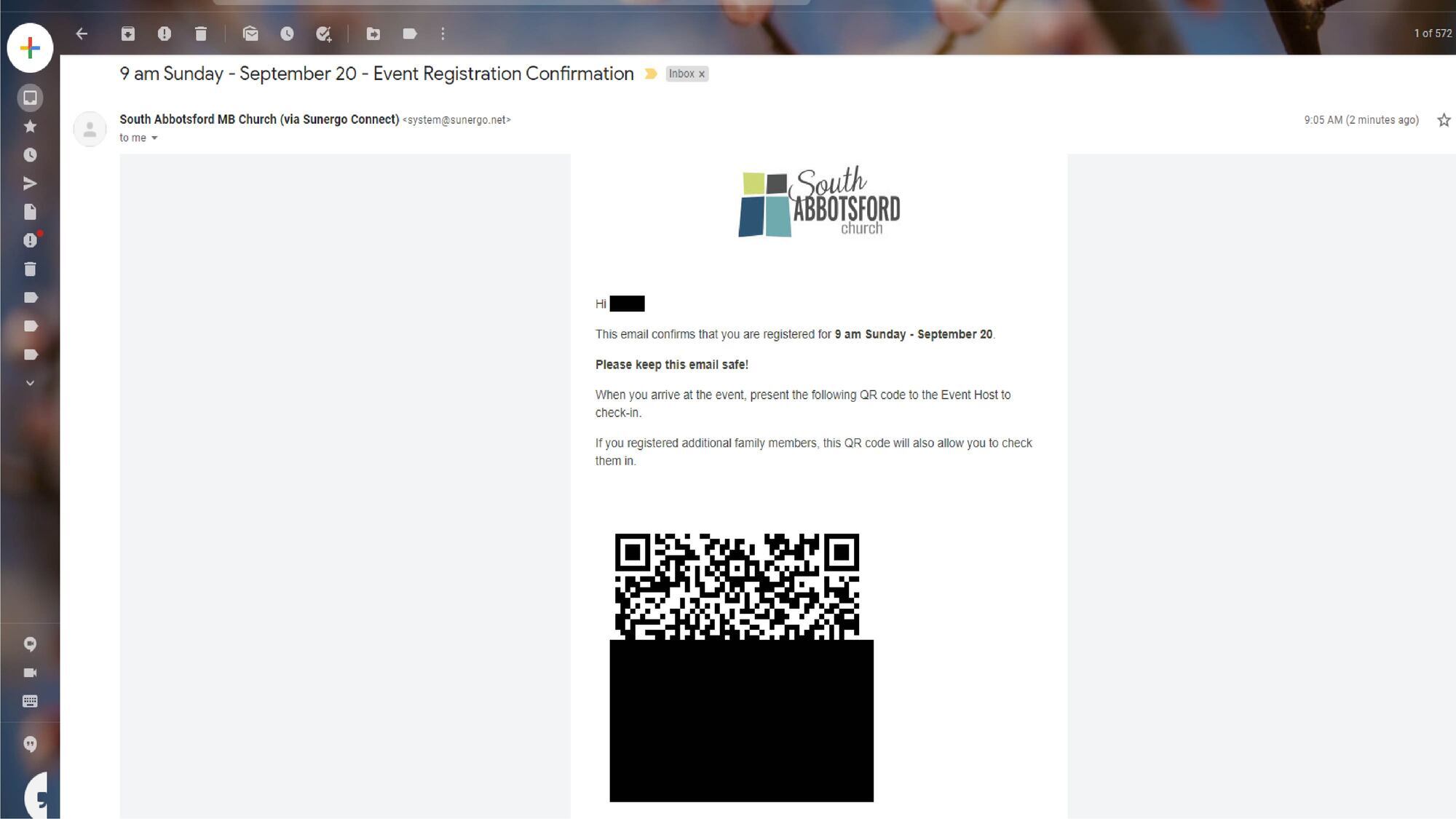
If you need to cancel, please click the link in your email for cancellation (or logon to your Connect account and cancel through there).
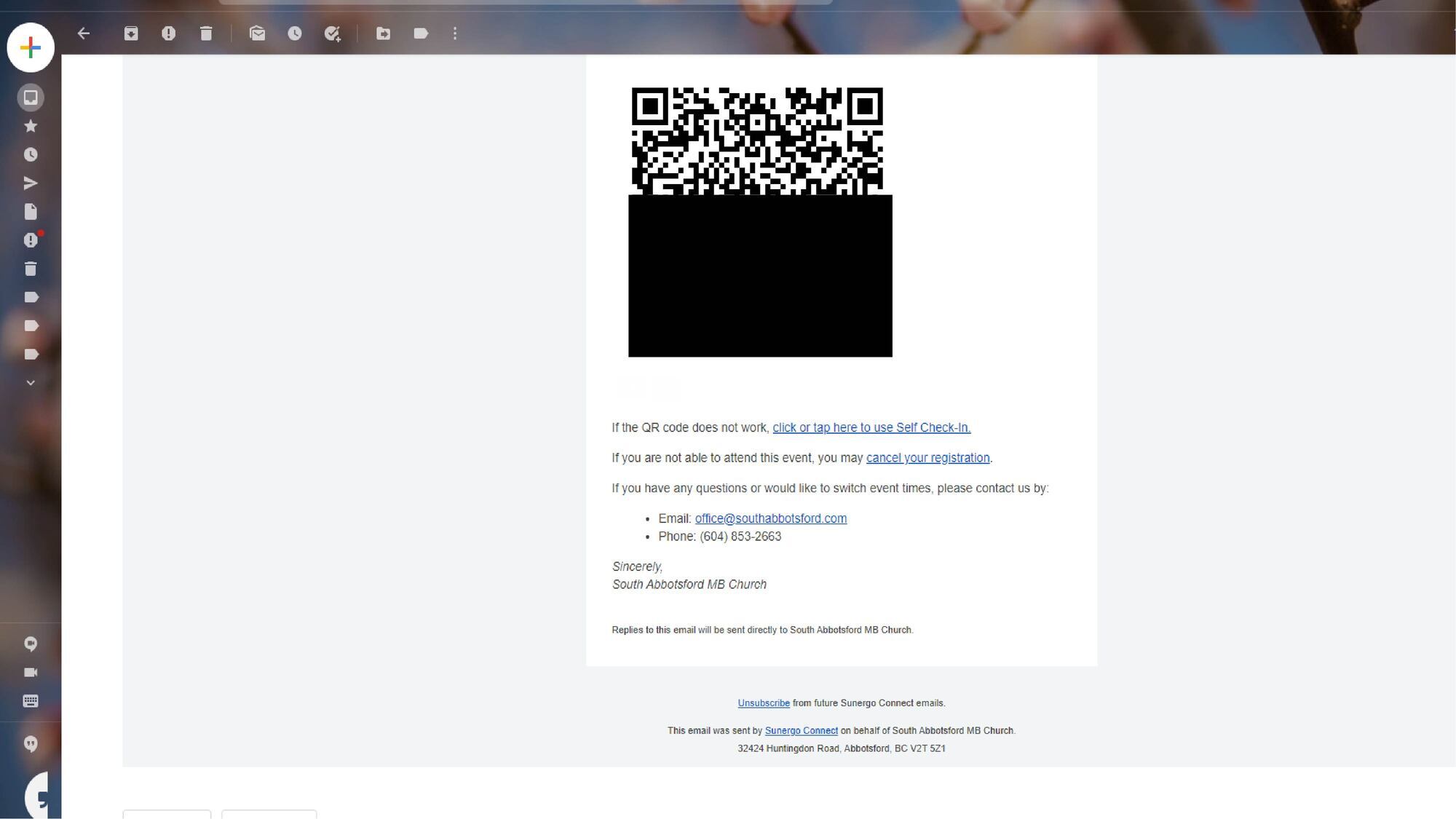
Phone Instructions
Logon with your credentials
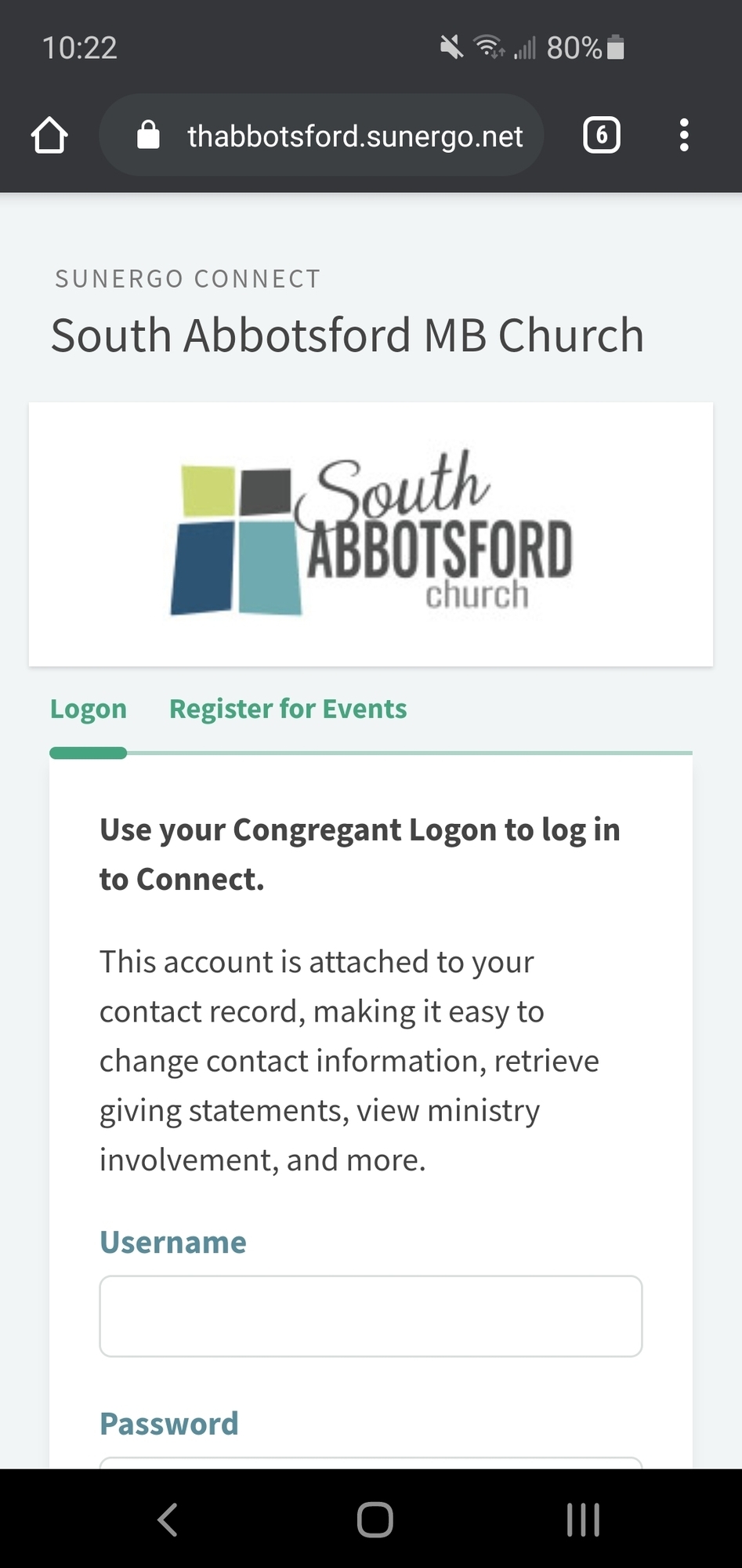
Click the pencil icon (as indicated below) to see the events available to register for.
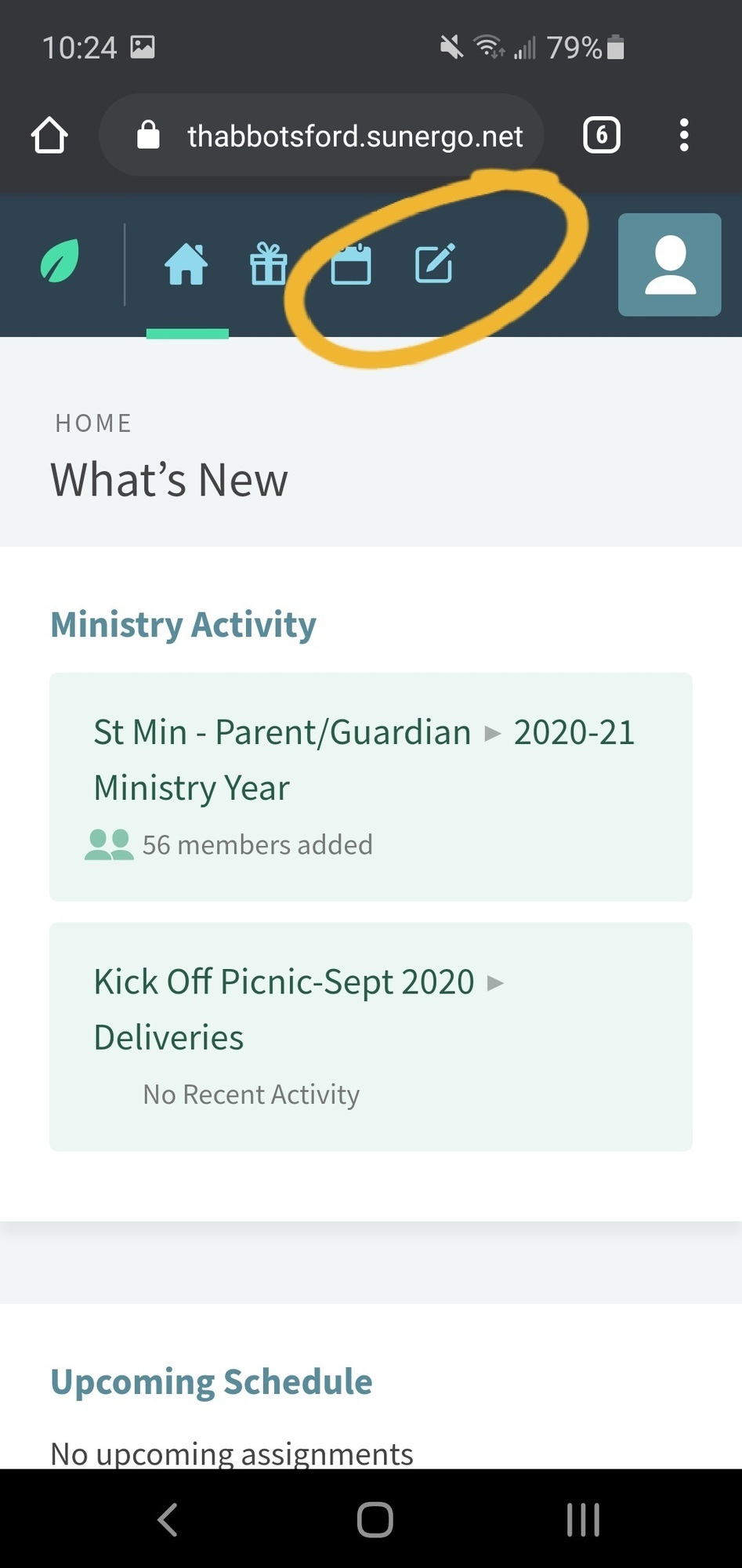
You will see active events on your screen - click the event (in this case, "9am Sunday - September 20")
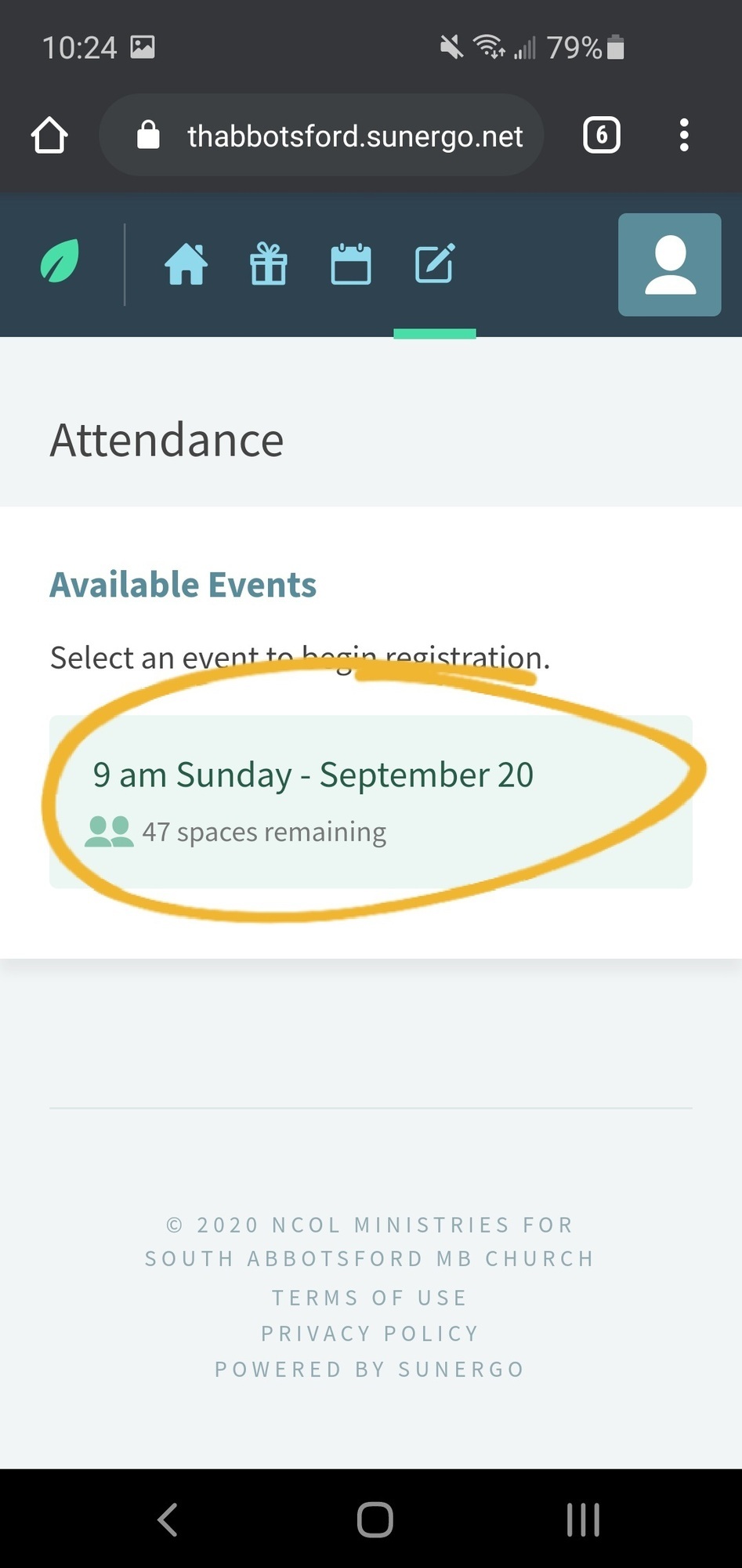
Read and select the box (the page continues with listing family members available to register)
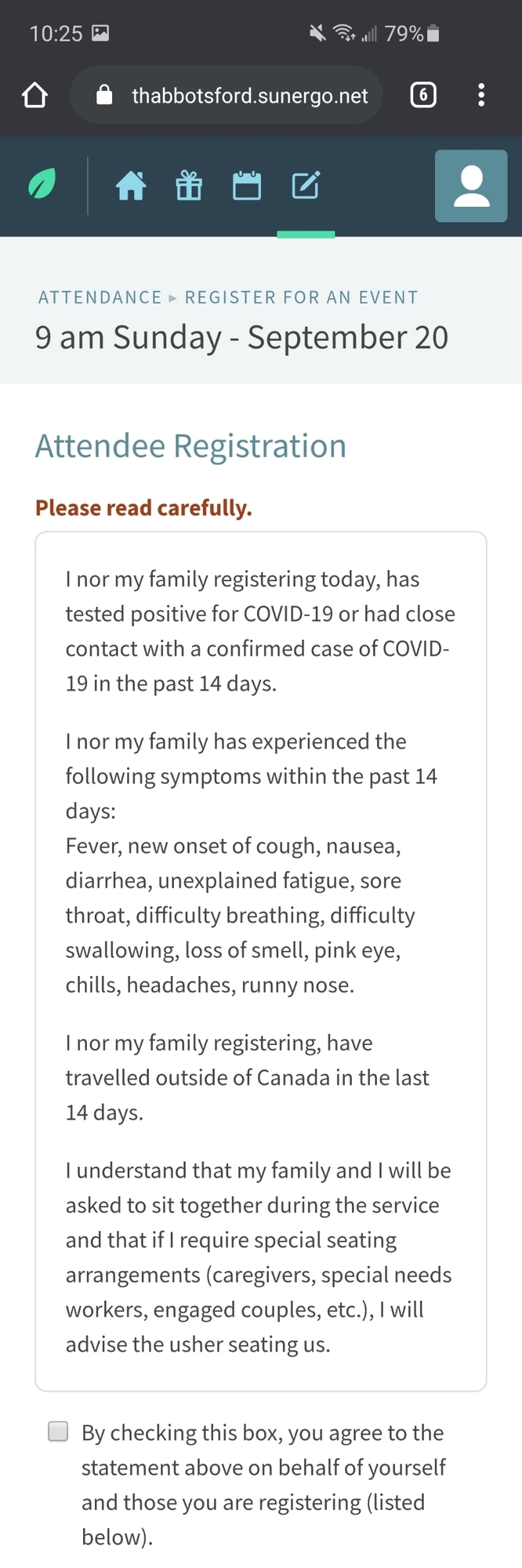
Select the family members that will be attending and click "Register Attendees"

Back on the events page, you will see what you are registered for.
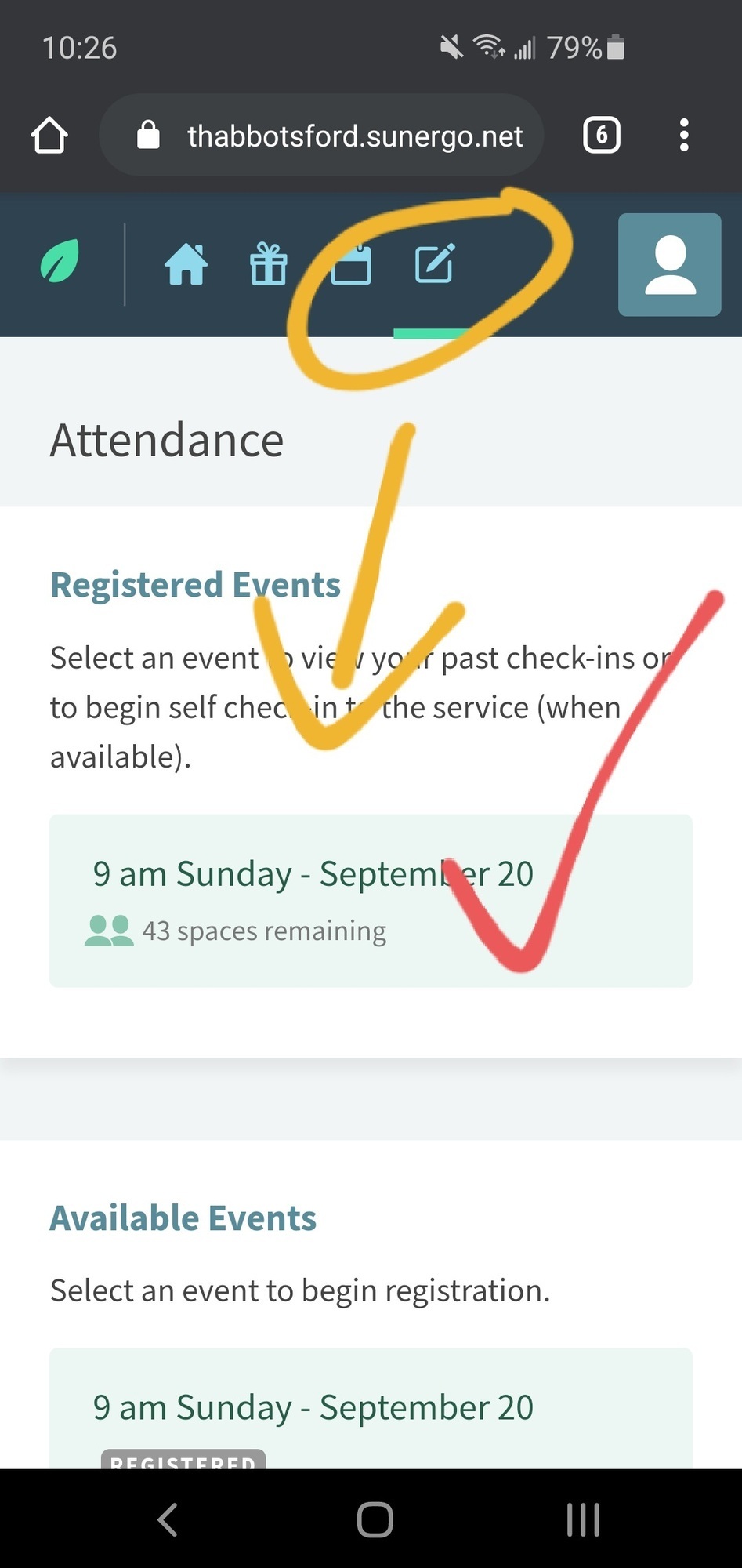
Your confirmation email will include information and a QR code. If you need to cancel, please click the link in your email for cancellation (or logon to your Connect account and cancel through there).